Q&A

Common Problem
?Q
Does multimode VOA support reverse direction?
?Q
Why is there a correspondence between the wavelength and the wavelength ID in the C # DLL library provided by the single-mode VOA, and how to obtain a wavelength ID?
a. You need to obtain the wavelength list of the current device calibration through the function querywavelengthlist (uint32 deviceid), as follows (take single-mode as an example):
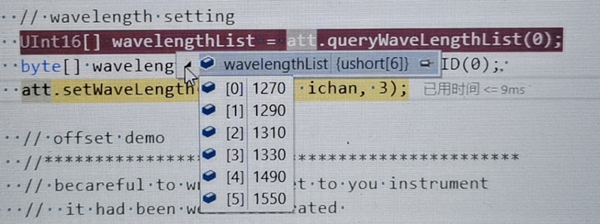
The waveengthid corresponding to the wavelength 1270 is 1, and the waveengthid corresponding to the wavelength 1310 is 3
Since there is only one wavelength for multimode VOA, the waveengthid corresponding to 850 is 1
b. And then set the wavelength, attenuation, etc. according to the obtained waveengthid corresponding to each wavelength.
?Q
Why is the insertion loss of multimode VOA large or the power monitoring inaccurate?
?Q
Why can't multimode VOA USB & network ports communicate?
?Q
How to determine whether the multimode VOA optical attenuator has power monitoring?
?Q
Why does the power never change when the att value is set after the single-mode VOA is connected to the GUI?
?Q
What wavelengths does single-mode VOA optical attenuation support?
?Q
What is the type of single-mode VOA interface?
?Q
Does single mode VOA support reverse direction?
Service hotline
Follow
Name
Email verfication code
Phone
Password
Confirm Password
e-mail address
Email verification code
New Password
Confirm Password